Customize Header content of OPNBI
This document contains steps to customize the Header contents opnbi Application. The user can define his Header contents by applying some changes in JSON files.
Objective
Objective of this document is to explain how to customize header content of opnbi
Skill Level Required
Basic knowledge of JSON.
info
Click here to know more about JSON.
Header Menu content is the quick links of frequently used or important page redirection links provided at the bottom-most side of the opnbi menu.
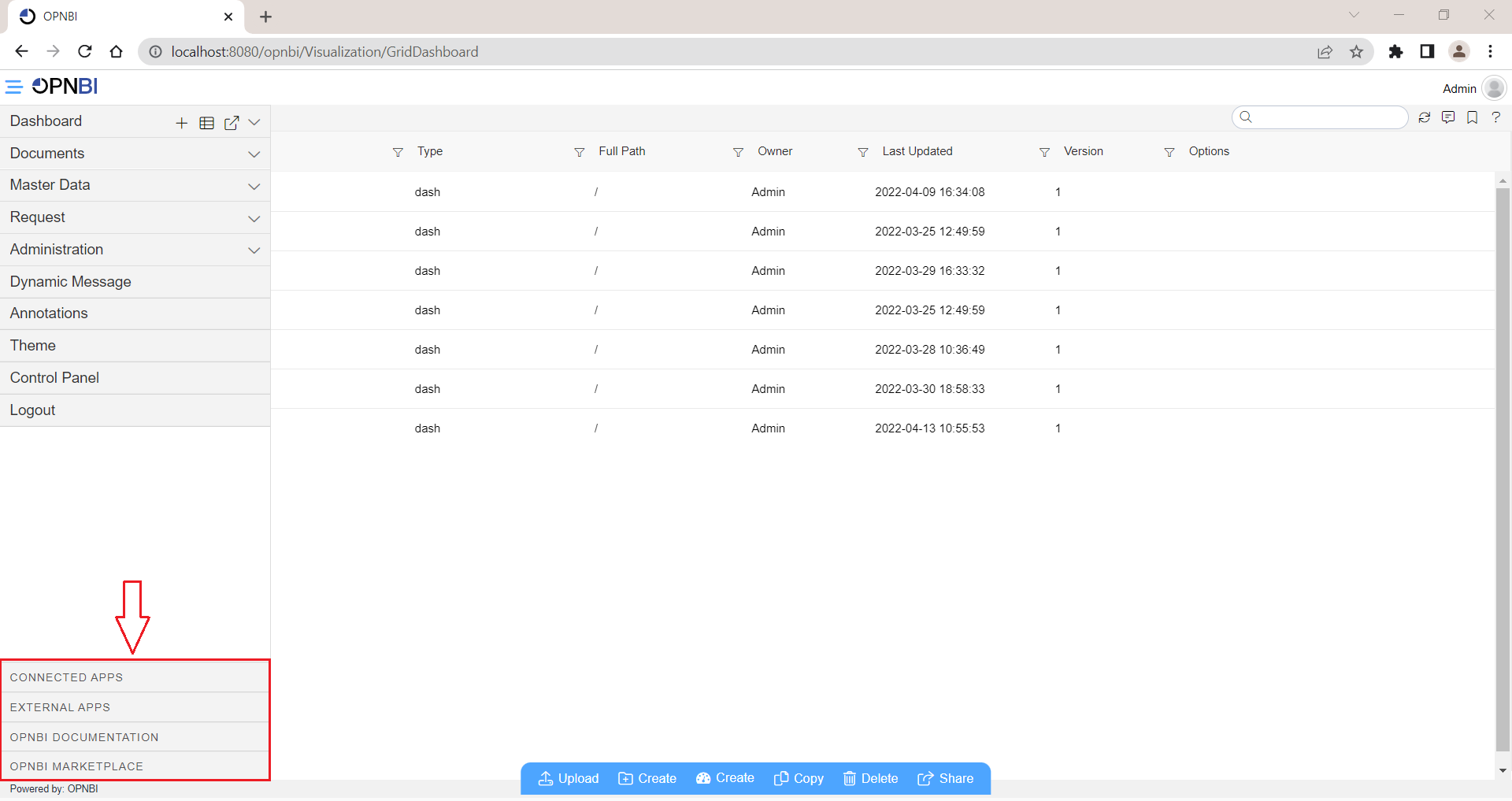
warning
Please make sure you keep a backup of the existing header_menu.json file & assets folder before making any changes to it.
Follow below steps to understand this JSON file
Go to
your directory/opnbi/tomcat/webapps/opnbi/assets/jsonfolder and openheader_menu.jsonin text editor. In this JSON file, you can see the different properties listed below.Open this file in any text editor software, the content of this file should be like the below image:
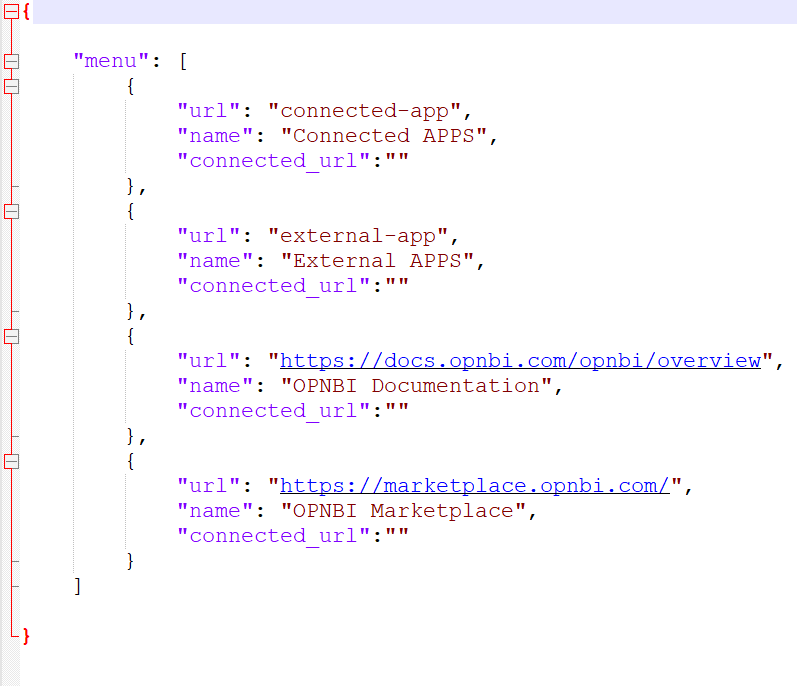
By default, this JSON file contains 4 Header menus listed in the JSON array of the menu as you can see in the above image.
Open the opnbi application in the browser and log in with valid credentials. You will land on the landing page after successful login.
Now click on the Hamburger icon and you can see at the bottom-most of the menu, 4 options as shown in the below image:
All these 4 options listed here are fetched from
header_menu.json.Users can customize this text and associated links of these header options by changing in
header_menu.jsonfile.If the user wants to add a new option that will redirect the user to
google.comthen open theheader_menu.jsonfile and add a new option in JSON array as shown in the below image: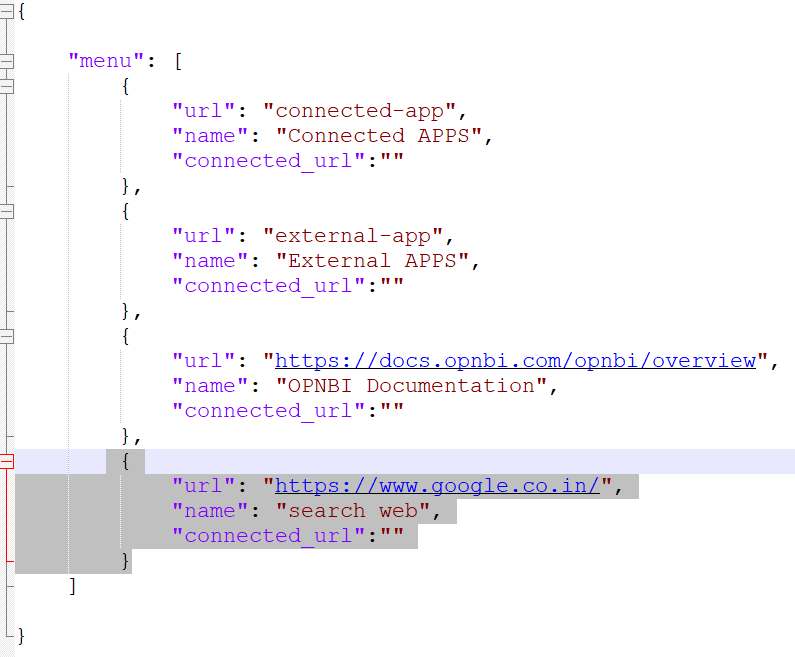
Here whatever text you provide in the name key, will be displayed in the header menu, and the URL on which you need to redirect should be provided in the URL key in the JSON file.
Save this file and reload opnbi, now when you click on the Hamburger icon and look at the header menu, you will find this new option added in the list as shown below:
Here the name of the option will be the name field text you have provided in the JSON file and when you click on this option, it will take you to the google.co.in page.
Note
The order of the menu options will be set as per the sequence of array items listed in the JSON file.
If you want to display the search web option in the first index, change the order of JSON array like the below image:

Save these changes and reload the opnbi page. Click on the Hamburger icon and you will see now Web search option is displayed at the top of the menu.